The 1769-AENTR is a CompactLogix EtherNet/IP adapter designed to enhance distributed I/O systems‚ enabling efficient communication and reducing I/O spares for improved system scalability.
1.1 Overview of the 1769-AENTR Module
The 1769-AENTR module is a CompactLogix EtherNet/IP adapter designed to facilitate communication in distributed I/O systems. It enables seamless integration with CompactLogix controllers‚ allowing users to reuse existing 1769 I/O modules when upgrading to newer systems‚ thus preserving investments. The adapter supports up to 128 EtherNet/IP connections and operates at 10/100 Mbps‚ ensuring efficient data transfer. Its compact design and compatibility with various I/O configurations make it a versatile solution for industrial automation applications. Additionally‚ the module features a built-in web server for network configuration and diagnostics‚ enhancing ease of use and troubleshooting capabilities. This adapter is crucial for optimizing I/O spares and maintaining system reliability in modern industrial setups.
1.2 Importance of the 1769-AENTR in CompactLogix Systems
The 1769-AENTR plays a pivotal role in CompactLogix systems by enabling efficient communication and integration of distributed I/O modules. It allows users to reuse existing 1769 I/O modules when migrating to next-generation controllers‚ minimizing hardware costs and downtime. The adapter’s support for EtherNet/IP connectivity ensures high-speed data transfer and seamless network integration‚ which is essential for modern industrial automation. By optimizing I/O spares and reducing redundancy‚ it enhances system scalability and reliability. Its compatibility with Studio 5000 software further streamlines configuration and troubleshooting‚ making it indispensable for maintaining high-performance CompactLogix systems. This adapter is a cornerstone for achieving efficient‚ cost-effective‚ and scalable industrial control solutions.
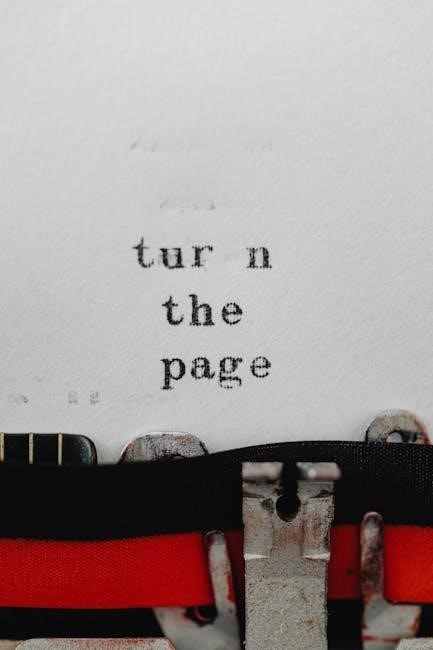
Product Specifications and Features
The 1769-AENTR offers 10/100 Mbps Ethernet connectivity‚ supporting up to 128 EtherNet/IP connections. It operates at 5V DC‚ with a current draw of 500 mA‚ ensuring reliable performance in industrial settings.
2.1 Technical Data and Capabilities
The 1769-AENTR supports 10/100 Mbps Ethernet speeds‚ enabling fast data transfer rates. It accommodates up to 128 EtherNet/IP connections‚ ensuring scalable network configurations. Operating at 5V DC with a current draw of 500 mA‚ this adapter is designed for low power consumption. It features two Ethernet ports for flexible network topology options‚ such as daisy-chaining or redundant connections. The module is compatible with Studio 5000 software‚ allowing users to configure and monitor I/O systems efficiently. Its built-in web server provides diagnostic tools and network parameter settings‚ enhancing maintenance and troubleshooting capabilities.
2.2 Key Features of the 1769-AENTR Adapter
The 1769-AENTR adapter offers robust features for EtherNet/IP communication‚ including support for both straight and crossover Ethernet cables. It integrates seamlessly with CompactLogix systems‚ enabling efficient distributed I/O solutions; The adapter includes a built-in web server for easy configuration and diagnostics‚ enhancing user convenience. It supports up to 128 EtherNet/IP connections‚ ensuring scalable network performance. Additionally‚ it provides backward compatibility with existing 1769 I/O modules‚ protecting customer investments. The adapter’s design allows for reduced I/O spares‚ optimizing system architecture. These features make it a versatile and reliable component for industrial automation applications‚ ensuring high performance and flexibility in network configurations.

Installation and Setup Guide
Install the 1769-AENTR by connecting it to your CompactLogix system and verifying Ethernet connections. Use Studio 5000 to configure network parameters and ensure proper communication setup.
3.1 Step-by-Step Installation Process
Begin by powering down the CompactLogix system. Mount the 1769-AENTR module in the rack‚ ensuring proper alignment and secure fastening. Connect the EtherNet/IP cable to the adapter’s port and link it to your network. Power up the system and access Studio 5000 to configure the module. Navigate to the I/O tree‚ right-click to add the 1769-AENTR‚ and enter its IP address. Use the built-in web server to verify settings and update firmware if needed. Finally‚ test communication by pinging the adapter or checking connection status in Studio 5000. Ensure all indicators function correctly before proceeding to operation.
3.2 Configuring the Adapter for First Use
Power on the system and access the 1769-AENTR via its built-in web server. Enter the default username and password to log in. Navigate to the network settings to assign a static IP address or enable DHCP. Configure subnet mask‚ gateway‚ and DNS settings as required. Use Studio 5000 to add the adapter to the I/O tree‚ ensuring proper communication with the CompactLogix controller. Verify firmware version and update if necessary. Enable EtherNet/IP settings and test connectivity by pinging the adapter. Check all status indicators to confirm successful configuration. Ensure all parameters align with your network requirements before proceeding to operation.

Configuration and Network Settings
Configure network settings for optimal performance. Set IP addresses‚ subnet masks‚ and gateways. Enable DHCP‚ configure firewalls‚ and ensure security protocols are in place.
4.1 Setting Up EtherNet/IP Network Parameters
To configure the 1769-AENTR adapter‚ start by assigning an IP address‚ subnet mask‚ and gateway. Use Studio 5000 to set these parameters or enable DHCP for automatic IP assignment. Ensure the adapter is connected to the same network as the CompactLogix controller. Configure the EtherNet/IP settings‚ such as connection timeout and packet size‚ to optimize performance. Verify network communication by pinging the adapter or checking the controller’s I/O tree. For additional setup‚ refer to the user manual or use the built-in web server for diagnostics and configuration. Proper network configuration ensures reliable communication and optimal system operation.
4.2 Using Studio 5000 for Configuration
Studio 5000 software is essential for configuring the 1769-AENTR adapter. Launch the software and navigate to the I/O tree to locate the adapter. In the Connection tab‚ enable settings like “Major Fault on Controller if Connection Fails in Run Mode” to handle disconnections. Assign the IP address directly in Studio 5000 or use DHCP for automatic assignment. Once configured‚ the MAC address will appear in the window‚ confirming connectivity. For advanced settings‚ refer to the user manual or access the built-in web server for diagnostics. Proper configuration ensures seamless communication between the adapter and CompactLogix controllers‚ optimizing system performance and reliability.

Troubleshooting Common Issues
Identify connection failures by checking cables and network settings. Use Studio 5000 to verify configurations and address error codes. Resetting the adapter or updating firmware often resolves issues.
5.1 Diagnosing Connection Failures
Diagnosing connection failures with the 1769-AENTR involves checking physical connections and network settings. Ensure Ethernet cables are securely connected and functional. Verify IP addresses‚ subnet masks‚ and gateway configurations match the network. Use Studio 5000 to monitor I/O tree status and error codes. Common issues include incorrect network parameters or loose connections. Enable features like Major Fault on Controller if connection fails in Run Mode. Resetting the adapter to factory settings can resolve persistent issues. Check for firmware updates‚ as outdated versions may cause connectivity problems. Refer to user manuals or FAQs for detailed troubleshooting steps and error code interpretations; Regular diagnostics help maintain reliable operations.
5.2 Addressing Major Faults and Error Codes
Major faults and error codes on the 1769-AENTR require immediate attention. Common issues include Type 03‚ Code 23‚ and Code 16‚ often related to connection losses or configuration errors. Begin by verifying physical connections and network settings. Check IP addresses‚ subnet masks‚ and gateways for accuracy. Use Studio 5000 to review error codes and system status. Resetting the adapter to factory settings can resolve persistent faults. Ensure firmware is up-to-date‚ as outdated versions may cause errors. Consult the user manual or FAQs for specific code interpretations and solutions. Regular diagnostics and maintenance help prevent recurring issues and ensure reliable system performance.

Technical Documentation and Resources
Comprehensive resources‚ including user manuals‚ technical data sheets‚ and firmware updates‚ are available through Rockwell Automation’s official website and support documentation center.
6.1 Available User Manuals and Guides
Detailed user manuals and installation guides for the 1769-AENTR are accessible on Rockwell Automation’s website. These documents provide step-by-step instructions for setup‚ configuration‚ and troubleshooting‚ ensuring seamless integration with CompactLogix systems. Additional resources include technical data sheets and firmware update guides‚ which are essential for maintaining optimal performance and compatibility. The manuals are categorized for easy navigation‚ covering topics from basic installation to advanced network configurations. Users can also find EtherNet/IP network configuration guides and FAQs‚ addressing common queries and complex setups. Regular updates ensure the information remains current with the latest hardware and software advancements.
6.2 Accessing Firmware Updates and Support
Firmware updates for the 1769-AENTR are available through Rockwell Automation’s official website. Users can access the latest firmware versions via the Product Compatibility and Download Center (PCDC). Regular firmware updates ensure optimal performance and compatibility with CompactLogix systems. Additionally‚ Rockwell Automation provides comprehensive technical support‚ including online forums‚ knowledge bases‚ and direct assistance. Users can also refer to the Technical Documentation Center for detailed guides and release notes. For troubleshooting‚ the Knowledgebase offers solutions to common issues‚ while the Support Center provides direct access to experts. These resources ensure users can resolve issues efficiently and maintain system reliability.

Advanced Configuration Options
The 1769-AENTR offers advanced features like a built-in web server for diagnostics and network configuration‚ enabling users to optimize settings for enhanced performance and reliability.
7.1 Using the Built-In Web Server
The 1769-AENTR features a built-in web server that simplifies diagnostics and configuration. Accessible via a web browser‚ it allows users to monitor module status‚ configure network settings‚ and view diagnostic data. This tool is particularly useful for troubleshooting issues without the need for additional software. By navigating to the module’s IP address‚ users can easily adjust parameters such as IP addresses and subnet masks. The web interface also provides real-time feedback on network performance‚ enabling quick identification and resolution of connectivity problems. This feature enhances maintenance efficiency and ensures optimal system operation. Regular updates may be available to expand functionality further.
7.2 Adjusting Settings for Optimal Performance
Optimizing the 1769-AENTR adapter involves fine-tuning its settings to match your system requirements. Access the module’s configuration through the built-in web server or Studio 5000 software. Adjust network parameters such as IP addresses‚ subnet masks‚ and Quality of Service (QoS) settings to ensure reliable communication. Firmware updates can enhance performance and compatibility. Additionally‚ configure I/O spares and redundancy levels to maintain system uptime during module failures. Regularly monitor performance metrics and adjust settings as needed to minimize latency and maximize throughput. Properly optimizing these settings ensures the adapter operates efficiently‚ supporting seamless integration with CompactLogix controllers and distributed I/O systems.
Compatibility and Integration
The 1769-AENTR adapter is fully compatible with CompactLogix systems‚ seamlessly integrating with various modules and controllers to enhance distributed control and system scalability.
8.1 Compatibility with Other CompactLogix Modules
The 1769-AENTR adapter is designed to work seamlessly with a wide range of CompactLogix modules‚ ensuring smooth integration into existing systems. It supports both local and remote I/O configurations‚ allowing for flexible expansion of control systems. By maintaining compatibility with various modules‚ the 1769-AENTR enables users to standardize their I/O infrastructure‚ reducing the need for additional hardware. This compatibility also ensures that the adapter can be easily incorporated into new or upgraded CompactLogix setups without disrupting existing operations or requiring significant reconfiguration.
8.2 Integrating with Distributed I/O Systems
The 1769-AENTR adapter excels in distributed I/O systems‚ enabling efficient communication and control across remote locations. It supports EtherNet/IP protocols‚ ensuring robust and reliable data transfer between devices. By integrating with distributed I/O systems‚ the adapter minimizes the need for physical wiring‚ reducing installation complexity and costs. Its compatibility with Studio 5000 software allows for streamlined configuration and monitoring of remote I/O modules. This integration enhances system scalability‚ making it ideal for large-scale industrial applications where centralized control over distributed components is essential. The adapter’s advanced features ensure optimal performance‚ even in demanding environments.

Maintenance and Diagnostic Tools
The 1769-AENTR features built-in diagnostic tools‚ including a web server for monitoring status and configuring network parameters. Firmware updates and reset options ensure optimal performance and troubleshooting.
9.1 Performing Routine Diagnostics
Routine diagnostics for the 1769-AENTR involve checking connection status‚ firmware versions‚ and I/O module health. Use the built-in web server to monitor real-time diagnostics and configure network settings. Resetting the adapter to factory settings can resolve configuration issues. Ensure all cables are securely connected and test Ethernet connections with crossover or straight-through cables. Utilize Studio 5000 to verify I/O tree status and address faults. Regularly update firmware to maintain optimal performance and security. Monitor system logs for error codes and address them promptly. These steps ensure reliable operation and minimize downtime in CompactLogix systems.
9.2 Resetting the Adapter to Factory Settings
Resetting the 1769-AENTR to factory settings can be done using the physical reset button or through Studio 5000 software. Press and hold the reset button for 10 seconds to restore default settings. Alternatively‚ navigate to the adapter’s properties in the I/O tree and select “Restore Factory Settings.” This process erases all custom configurations‚ so ensure configurations are backed up. After resetting‚ the adapter will reboot and display default IP settings. Use the built-in web server or Studio 5000 to reconfigure. This step is useful for resolving persistent issues or preparing for system migration. Always verify settings post-reset for proper operation. Regular resets can prevent configuration conflicts. Consult the manual for detailed steps.

Best Practices for Usage
Ensure reliable connections by optimizing I/O spares and redundancy. Regularly update firmware and use Studio 5000 for configuration. Maintain network integrity and follow Rockwell guidelines for optimal performance.
10.1 Optimizing I/O Spares and Redundancy
Optimizing I/O spares and redundancy ensures reliable operation and minimizes downtime. The 1769-AENTR allows CompactLogix users to reuse existing I/O modules‚ reducing the need for additional spares. Configure redundancy by enabling dual Ethernet ports for fail-safe communication. Regularly monitor I/O usage and adjust configurations to balance workload. Use Studio 5000 to implement redundancy strategies and ensure seamless switchover in case of failures. Maintain proper network segmentation to isolate critical I/O functions. Schedule periodic diagnostics to identify potential issues before they impact production. Follow Rockwell Automation guidelines for redundancy setup and network optimization to achieve maximum system performance and reliability.
10.2 Ensuring Reliable Network Connections
To ensure reliable network connections with the 1769-AENTR‚ use high-quality Ethernet cables and avoid electromagnetic interference. Configure network parameters correctly using Studio 5000 and enable redundancy features like dual-port connectivity. Regularly test connections and monitor network performance to identify potential issues early. Implement proper network segmentation and use Quality of Service (QoS) settings to prioritize critical traffic. Ensure all devices are updated with the latest firmware and consult Rockwell Automation guidelines for optimal network configuration. Perform routine diagnostics and maintain consistent power supply to the adapter to prevent unexpected disruptions. These practices help maintain stable communication and maximize system uptime.

Safety Precautions and Considerations
Always follow proper installation and safety guidelines when handling the 1769-AENTR adapter to prevent electrical hazards. Ensure secure connections‚ avoid overloading circuits‚ and maintain proper grounding.
11.1 Handling and Storage Guidelines
Handle the 1769-AENTR adapter with care to prevent damage. Avoid touching electrical components to prevent static discharge. Store in a dry‚ cool environment‚ away from direct sunlight and moisture. Ensure the module is securely packaged to prevent physical stress during transportation. Follow all applicable industry standards for handling sensitive electronic devices. Regularly inspect the adapter for signs of wear or damage before installation. Proper handling and storage ensure optimal performance and longevity of the device‚ minimizing the risk of malfunctions and ensuring reliable operation in CompactLogix systems.
11.2 Compliance with Industry Standards
The 1769-AENTR adapter adheres to stringent industry standards‚ ensuring reliable performance and safety. It meets UL‚ CE‚ and RoHS certifications‚ guaranteeing compliance with global regulations. Designed for industrial environments‚ the module operates within specified temperature and humidity ranges‚ maintaining operational integrity. Compliance with EtherNet/IP standards ensures seamless integration with compatible devices. The adapter’s robust construction and adherence to safety protocols make it suitable for diverse industrial applications. By meeting these standards‚ the 1769-AENTR ensures system reliability‚ interoperability‚ and user safety‚ aligning with Rockwell Automation’s commitment to quality and performance in CompactLogix systems.
Frequently Asked Questions (FAQs)
This section addresses common inquiries about the 1769-AENTR‚ covering setup‚ troubleshooting‚ and configuration‚ helping users resolve issues and optimize their CompactLogix system efficiently.
12.1 Common Queries About the 1769-AENTR
Users often inquire about the 1769-AENTR’s network configuration‚ troubleshooting connection issues‚ and firmware updates. Many ask how to reset the adapter to factory settings and enable its built-in web server for diagnostics. Others seek guidance on addressing error codes like Type 03‚ Code 23‚ and optimizing I/O spares; Additionally‚ questions arise about compatibility with other CompactLogix modules and distributed I/O systems. The adapter’s support for Rack Optimized connections and its integration with Studio 5000 are also frequently discussed topics in user manuals and technical forums.
