Zebra Programming Language (ZPL) is a markup language used for printing labels. Converting ZPL files to PDF enables easy sharing, archiving, and viewing without specialized printers, ensuring compatibility across devices.
What is ZPL?
Zebra Programming Language (ZPL) is a markup language used by Zebra printers to create and format labels. It is a text-based language that instructs the printer on how to display text, images, and barcodes. ZPL files are small and contain commands that define label layouts, making them essential for industrial and commercial labeling applications. ZPL is widely used in shipping, retail, and healthcare for producing barcodes, QR codes, and product labels. It is a fundamental tool for controlling print output and ensuring precise label formatting. ZPL files are processed by Zebra printers, which interpret the commands to generate high-quality labels efficiently. This language is crucial for businesses requiring consistent and reliable label production.
Why Convert ZPL to PDF?
Converting ZPL to PDF is essential for sharing and archiving labels without requiring specialized Zebra printers. PDFs are universally compatible, making them accessible across devices and platforms. This format preserves label formatting and ensures consistency, which is critical for professional and industrial applications. PDFs also support encryption, enhancing security for sensitive label information. Additionally, converting ZPL to PDF facilitates easier editing and viewing, enabling users to preview labels before printing. This conversion is particularly useful for businesses needing to archive or share label designs with stakeholders who may not have Zebra printers. It bridges the gap between label production and universal accessibility, ensuring label data remains intact and easily distributable.

Methods to Convert ZPL to PDF
There are several methods to convert ZPL files to PDF, including online tools, third-party software, and APIs, each offering unique benefits for different needs and workflows.
Online Tools for ZPL to PDF Conversion
Online tools provide a convenient way to convert ZPL files to PDF without installing software. Platforms like Labelary, ZPL to PDF Converter, and LabelZoom offer free, instant conversion with preview options. These tools support multiple formats and are accessible from any browser. They are ideal for users who need quick, one-time conversions or for previewing labels before printing. Many online converters ensure secure processing and do not require registration. They are also compatible with various devices, making them a versatile solution for individuals and businesses alike. These tools simplify the conversion process, allowing users to download PDF files instantly and share them effortlessly.
Third-Party Software Solutions
Third-party software solutions like FolderMill offer robust tools for converting ZPL files to PDF or image formats. FolderMill automates printing and conversion processes, allowing users to set up hot folders for seamless file processing. It supports various output formats, including PDF, JPEG, PNG, and TIFF, and enables customization of label size, DPI, and print density. Additionally, tools like BinaryKits.Zpl provide libraries for integrating ZPL conversion into custom applications. These solutions are ideal for businesses requiring batch processing or advanced customization. They often include features like proxy settings and file monitoring, making them versatile for both small-scale and enterprise-level needs. These tools enhance efficiency and ensure high-quality output for label printing and archiving.
APIs for Automated Conversion
APIs provide a programmable interface for automating ZPL to PDF conversions, enabling developers to integrate this functionality into custom applications. Tools like the Labelary API and Postman’s Convert ZPL to PDF request allow seamless integration of conversion processes. These APIs often support advanced customization, such as adjusting label size, DPI, and print density, ensuring precise control over output. By leveraging APIs, businesses can automate workflows, process multiple files, and maintain consistency in label design. Additionally, APIs enable real-time conversions, making them ideal for dynamic label generation. With secure authentication and scalable architecture, APIs offer a reliable solution for enterprises needing efficient and automated ZPL-to-PDF conversion.

Step-by-Step Conversion Process
Converting ZPL to PDF involves using online tools like Labelary or software like FolderMill. These methods offer easy, customizable, and efficient solutions for label conversion needs.
Using Labelary ZPL Viewer
Labelary ZPL Viewer is a free online tool that allows users to view, edit, and convert ZPL labels to PDF or PNG formats. To use it, simply paste your ZPL code into the text box on the Labelary website. The viewer will render the label design, enabling you to preview and tweak the layout before conversion. Once satisfied, click the “Download” button to save the label as a PDF file. This tool is particularly useful for designing and testing labels without needing specialized software. It also supports multiple labels per page, making it ideal for bulk conversions. Labelary is accessible via any web browser, eliminating the need for software installations.
FolderMill Software Setup
FolderMill is a versatile tool designed to automate the conversion of ZPL files to PDF or image formats. To set it up, create a “Hot Folder” and assign the “Convert to PDF” action. This allows FolderMill to monitor the folder and automatically process incoming ZPL files. You can customize settings such as label size, print density, and proxy configurations to meet your specific needs. For label size, specify width and height in millimeters, and adjust the DPI by modifying the “Dpmm” parameter. Proxy settings can also be configured for network environments. Once configured, FolderMill processes ZPL files efficiently, making it an ideal solution for businesses requiring high-volume label conversions. This setup ensures consistent and reliable output for thermal printing applications.
Command-Line Utilities
Command-line utilities provide a powerful way to convert ZPL files to PDF or image formats, offering flexibility for developers and power users. Tools like BinaryKits.Zpl allow you to process ZPL code directly from the command line, enabling batch conversions and integration into automated workflows. These utilities often support custom parameters, such as label size, DPI, and print density, ensuring precise control over the output. For example, you can specify the output format, resolution, and scaling to match your requirements. This method is ideal for scripting or integrating ZPL-to-PDF conversion into larger applications. By leveraging command-line interfaces, you can efficiently process multiple ZPL files without manual intervention, making it a robust solution for high-volume label conversion needs.

Customization and Settings
Customize label size, DPI, print density, and proxy settings during ZPL to PDF conversion. Tools like FolderMill allow adjusting these parameters to ensure labels meet specific requirements and printer specifications.
Adjusting Label Size and DPI
Adjusting label size and DPI is crucial for precise ZPL to PDF conversion. DPI (dots per inch) settings, such as 203 or 300 DPI, determine print quality. Tools like FolderMill allow users to set label dimensions in millimeters, ensuring compatibility with various printers. For instance, 4×6-inch labels can be converted to PDFs with exact measurements. Advanced settings enable users to tweak DPI values, optimizing output for different printer models. Proper sizing ensures labels fit correctly, while DPI adjustments maintain clarity. These adjustments are often necessary for shipping labels, barcodes, and QR codes, where accuracy is vital. Using these features ensures professional-grade output tailored to specific needs.
Configuring Print Density and Proxy Settings
Configuring print density and proxy settings ensures optimal ZPL to PDF conversion. Print density can be adjusted via settings like DPMM (dots per millimeter), with common values being 8 DPMM (203 DPI) or 12 DPMM (300 DPI). These settings match printhead spacing, enhancing print quality. Proxy settings allow users to route conversions through specific servers, useful for network configurations. Advanced tools like FolderMill offer options to customize these parameters, ensuring labels meet printer specifications. Adjusting these settings is crucial for industrial applications, such as shipping labels or barcodes, where precision and consistency are vital. Proper configuration prevents errors and ensures high-quality output, making it essential for professional environments.

Best Practices and Security
Adopt best practices by using secure, reputable tools for ZPL to PDF conversion. Ensure data integrity with encryption and access controls to maintain document security and compliance.
Ensuring Secure Conversion
When converting ZPL to PDF, prioritize security to protect sensitive label data. Use reputable tools with encryption to safeguard against unauthorized access. Ensure secure connections (HTTPS) for online conversions and verify tool authenticity to prevent malware. Limit access to converted files and store them securely. Regularly update software to patch vulnerabilities and maintain data integrity. Avoid using untrusted third-party services that may compromise privacy. For automated processes, implement access controls and audit logs. Encrypt sensitive data within PDFs using strong passwords. By following these practices, you can ensure secure and reliable ZPL-to-PDF conversion, reducing risks of data breaches or unauthorized modifications.
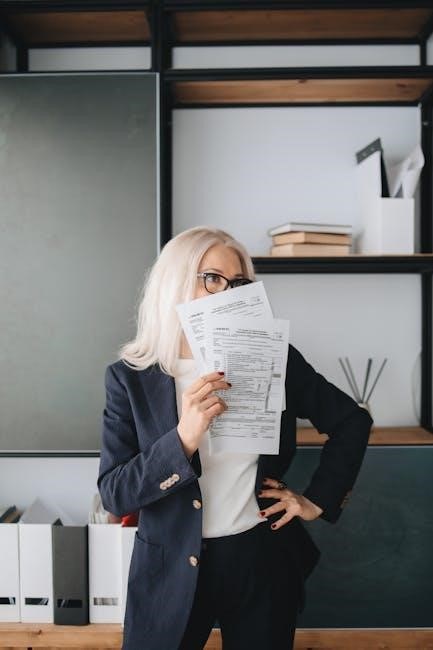
Archiving and Sharing PDF Files

Archiving and sharing PDF files after ZPL conversion is essential for organization and collaboration. PDFs are universally compatible, making them ideal for storing and distributing labels. Use cloud storage services like Google Drive or Dropbox for secure archiving and easy access. Ensure files are named clearly for quick retrieval. When sharing, consider encryption or password protection for sensitive data. Version control helps maintain consistency across teams. Implement access controls to restrict editing rights, preserving the integrity of your labels. Regular backups prevent data loss. By organizing and sharing PDFs effectively, you streamline workflows and enhance productivity while maintaining the security and quality of your ZPL-generated content.
Converting ZPL files to PDF is a straightforward process with significant benefits. It enhances compatibility, allowing labels to be viewed and shared across devices without specialized printers. Tools like Labelary, FolderMill, and online converters simplify the process, while APIs enable automation. Adjusting settings like label size and DPI ensures high-quality outputs. Prioritizing security during conversion and archiving protects sensitive data. Sharing PDFs via cloud platforms fosters collaboration. By leveraging these methods, businesses can streamline label management, improve accessibility, and maintain professionalism in their workflows. Whether for archiving or distribution, ZPL to PDF conversion is an essential step in modern label management, offering efficiency and convenience.
